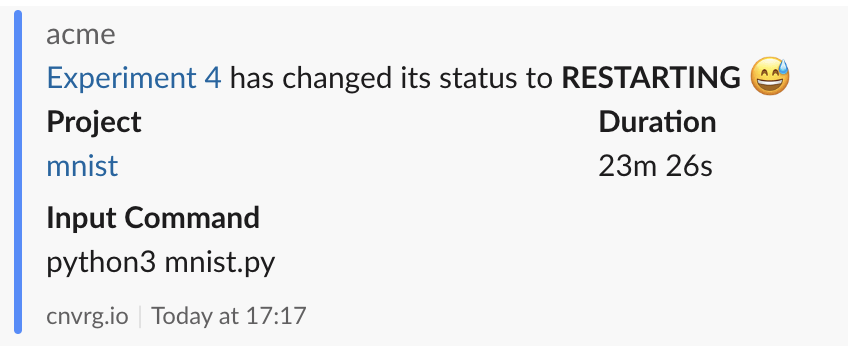# Setup Slack Integration for Experiments in a Project
cnvrg supports native integration with Slack, allowing you to receive messages in a chosen slack channel or account. When set up, you will receive a notification for experiments when one of the following occurs:
- Finishes successfully
- Stops due to an error
- Is aborted by a user
- The spot instance is taken
- It restarts
This guide will explain how to setup Slack integration.
# Create a Slack App for your Slack Workspace and cnvrg Organizaton
To link your cnvrg organization with your Slack workspace, you must first create and app and enable incoming webhooks. Then you must add the generated URL to you cnvrg organization.
# Turn on incoming webhooks
- Log in to your Slack account on the website.
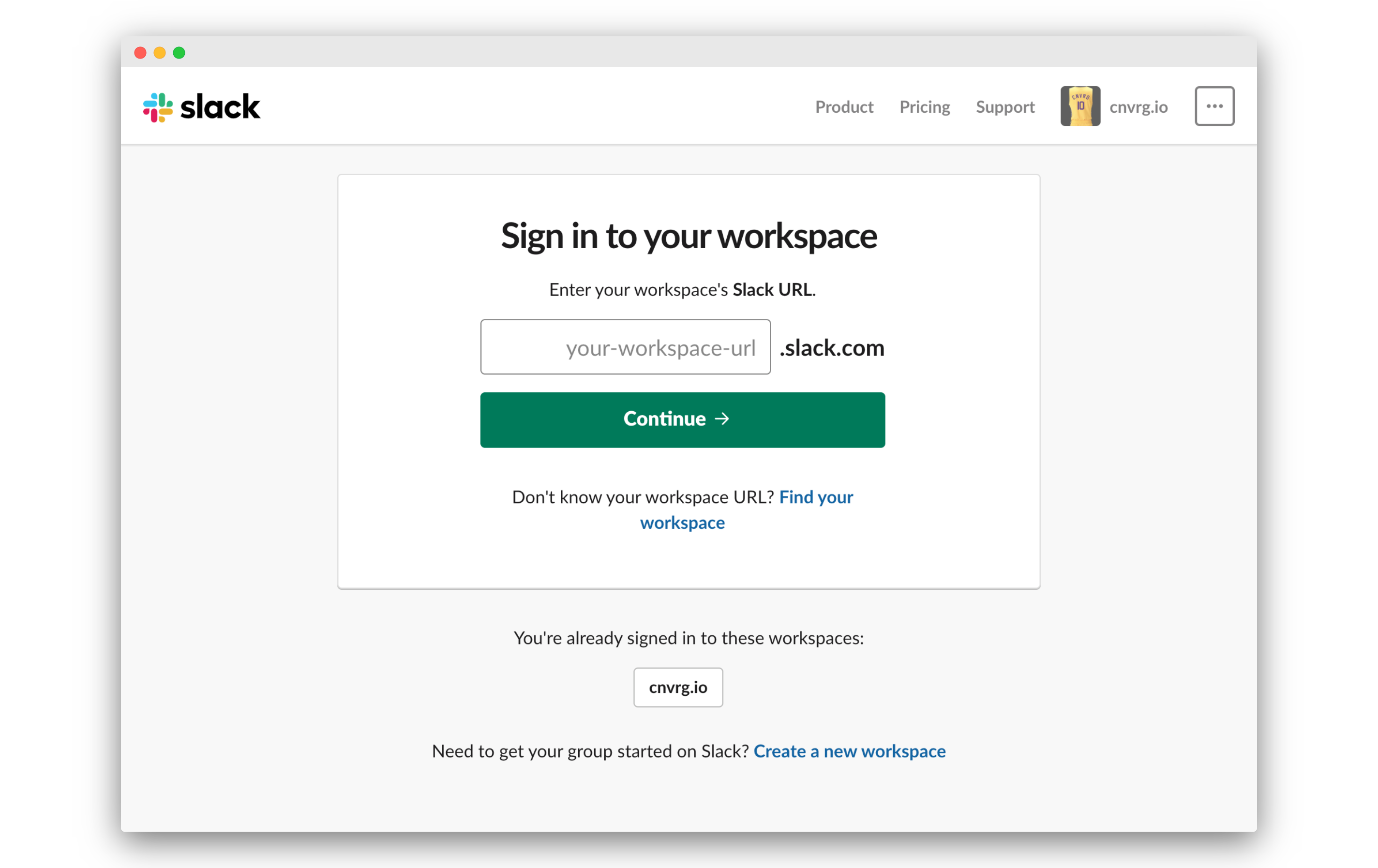
- Go to your Slack apps.
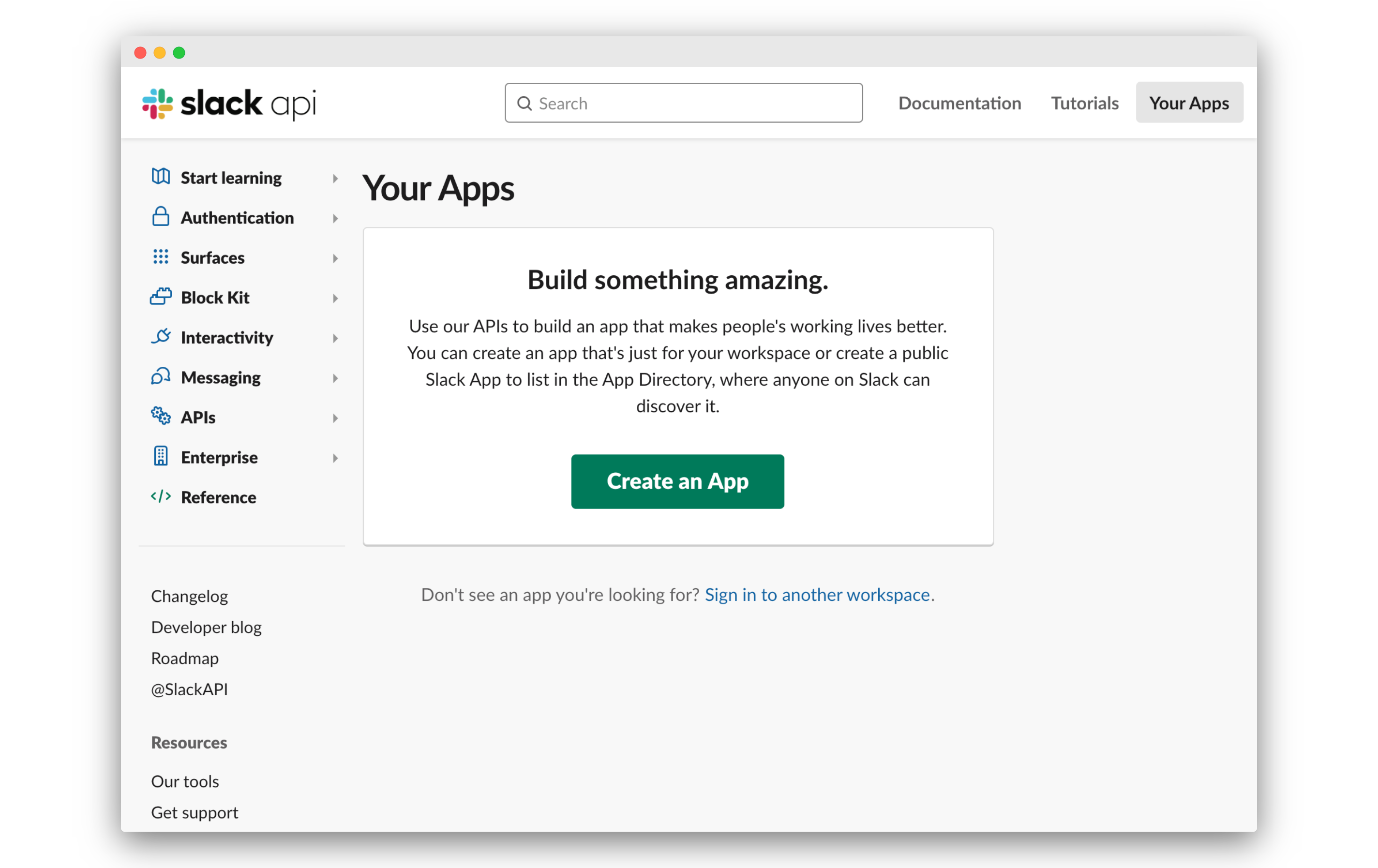
- Click Create New App.
- In the Create a Slack App popup:
- Choose an App Name (for example, cnvrg Notifications).
- Select the Development Slack Workspace (the slack workspace that the notifications will be connected to).
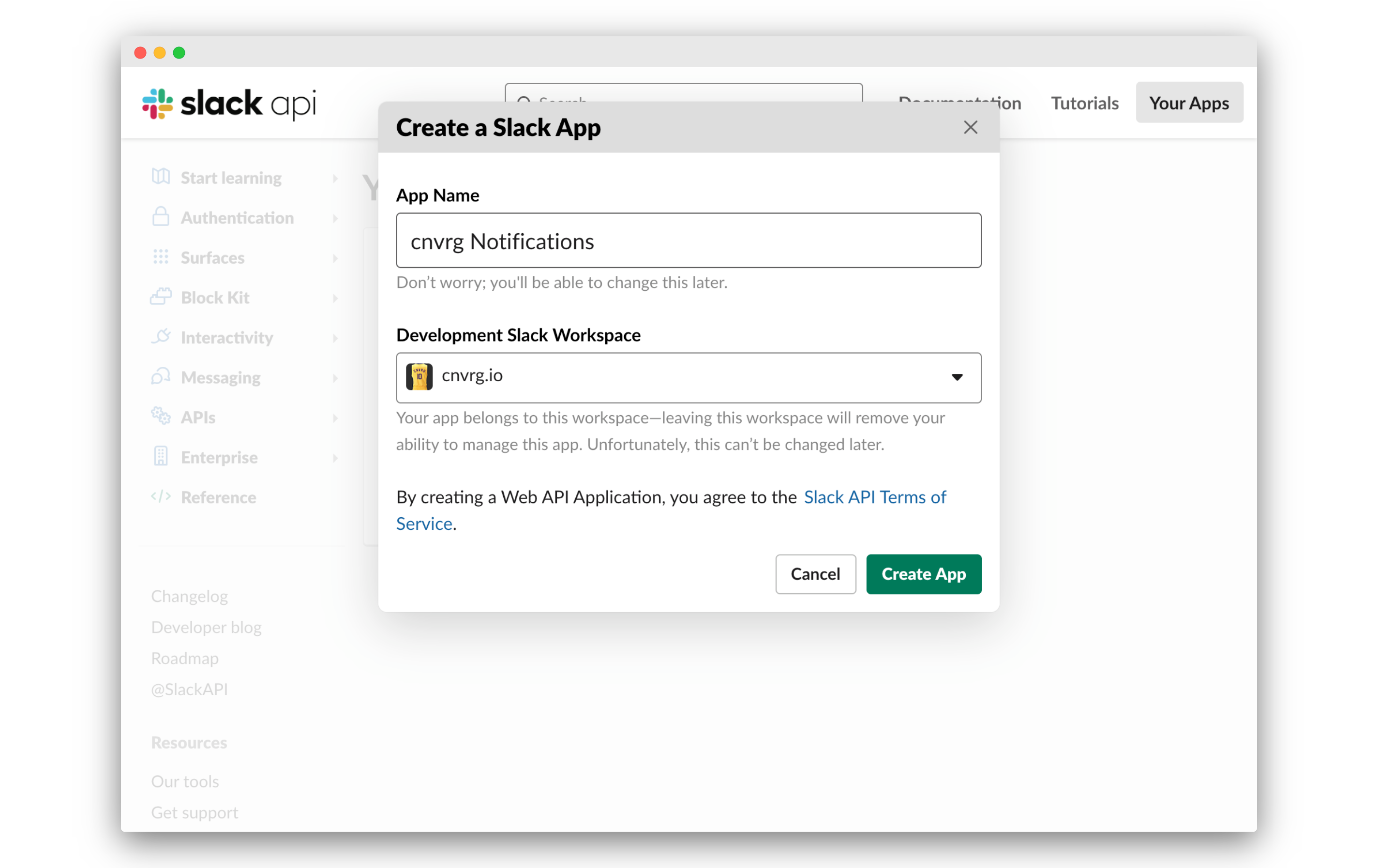
- Click Create App.
- Click Incoming Webhooks.
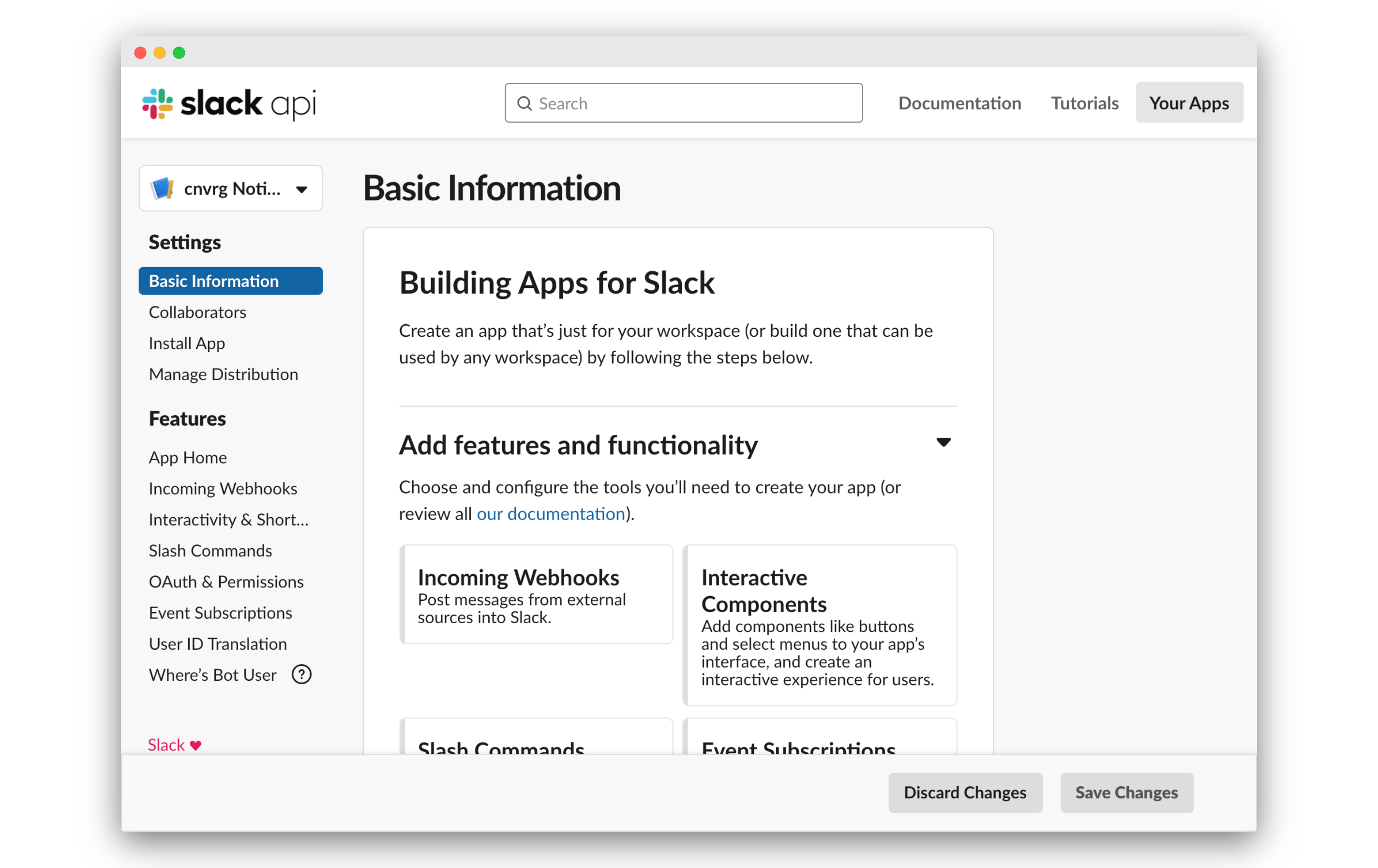
- Click the Activate Incoming Webhooks toggle to switch it on.
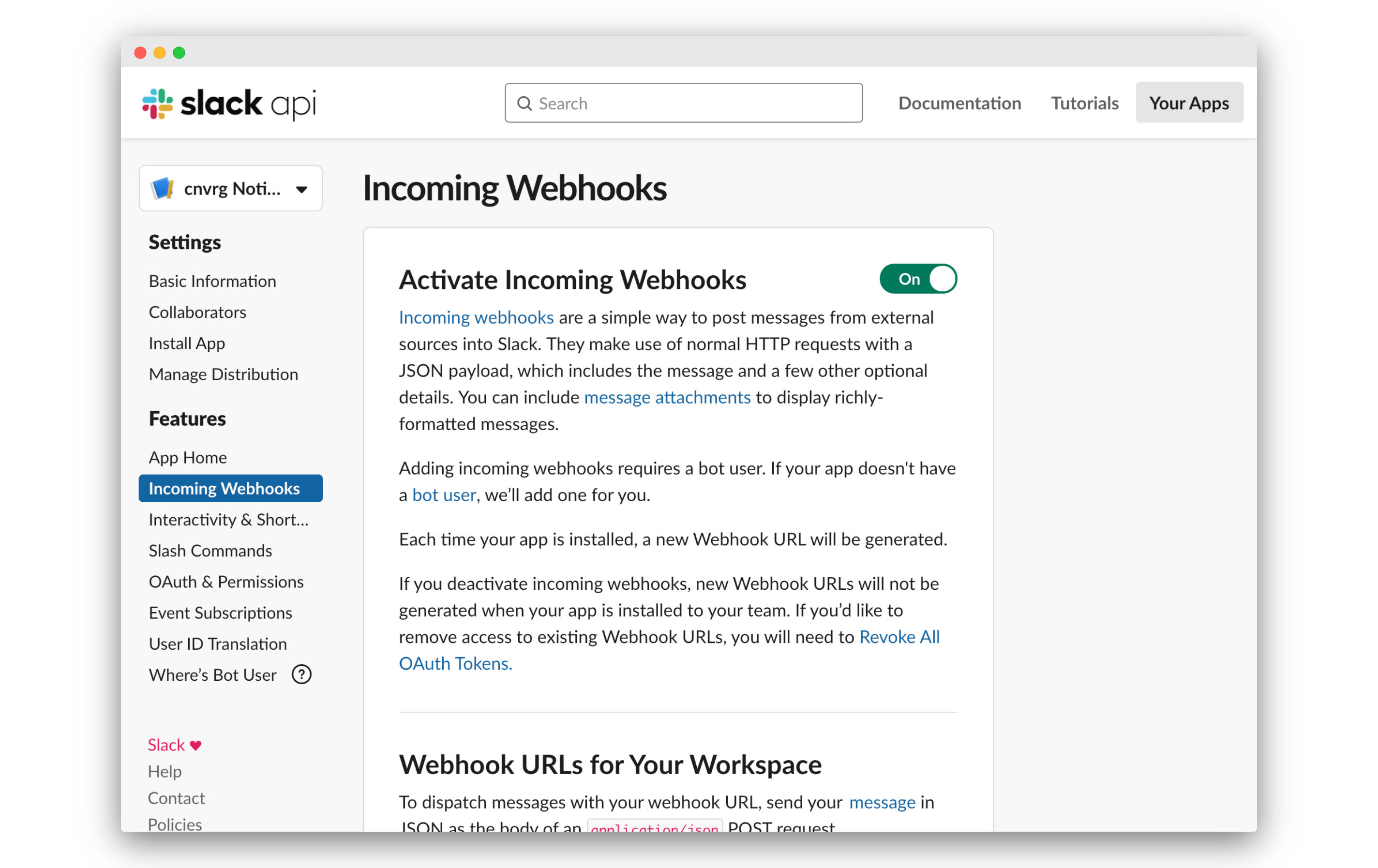
# Create the webhook
- On the above page, scroll down and click Add New Webhook to Workspace.
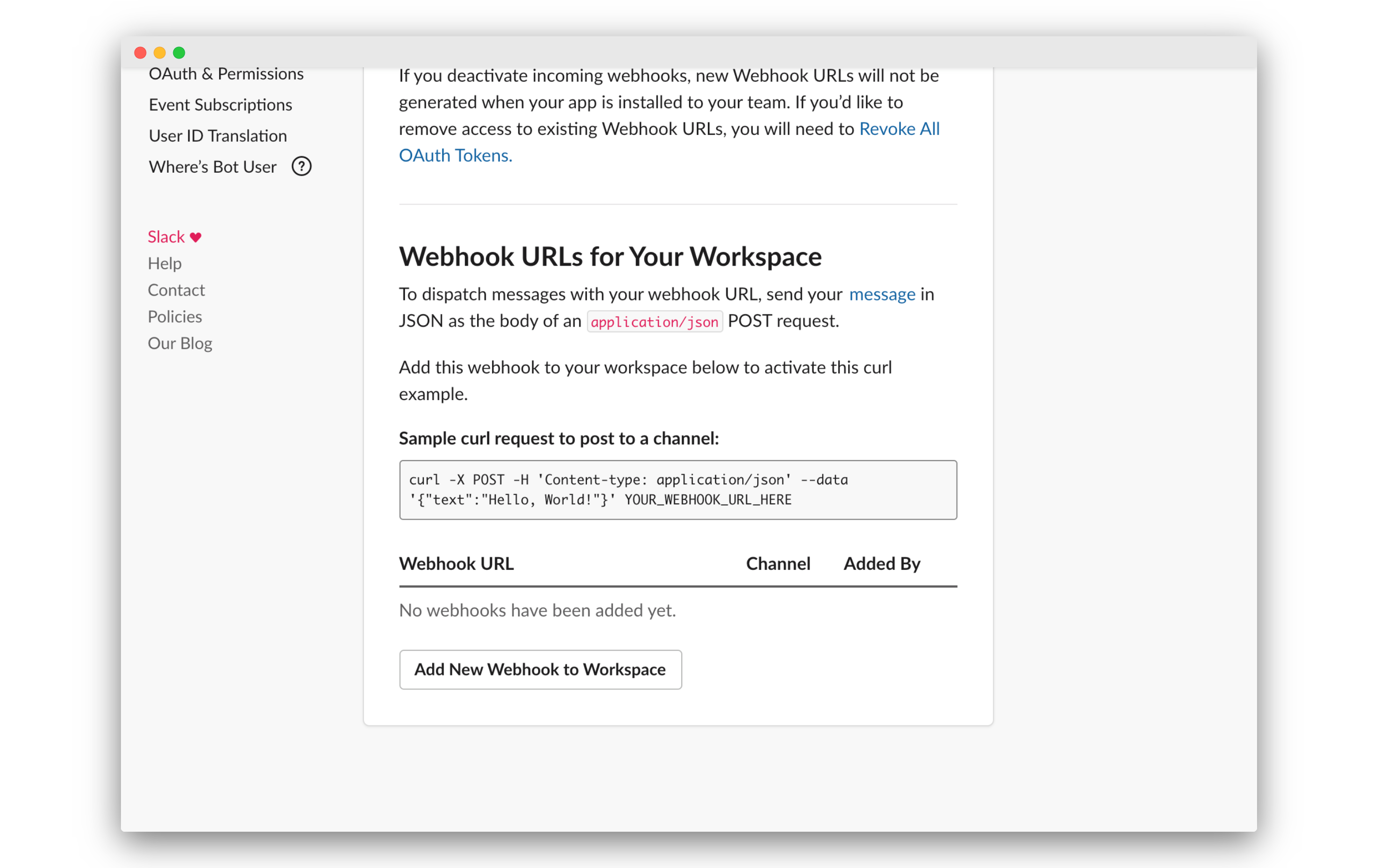
- Choose the channel or user to post notifications to and click Allow.
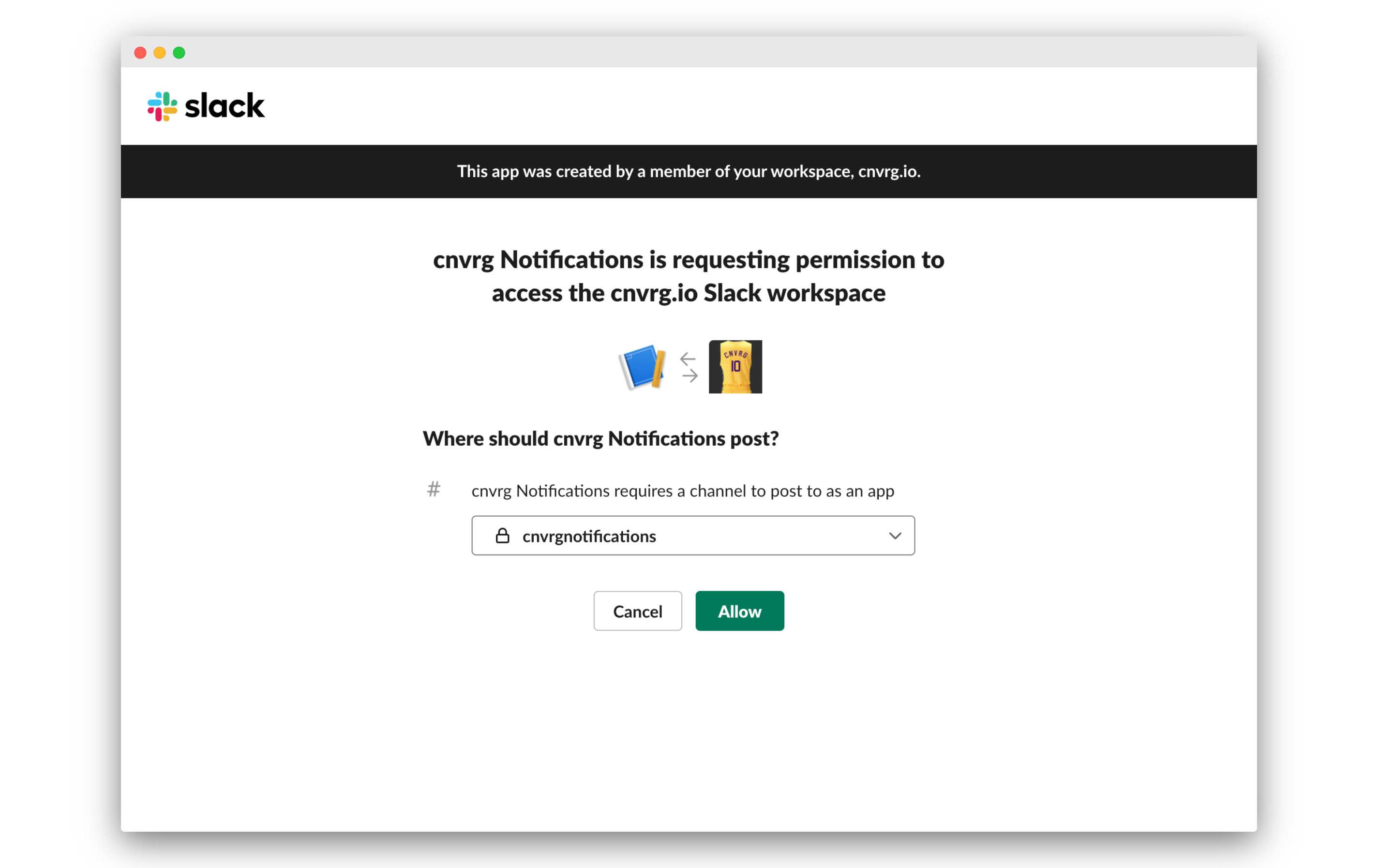
- A new Webhook URL should now be displayed. Click Copy next to that URL.
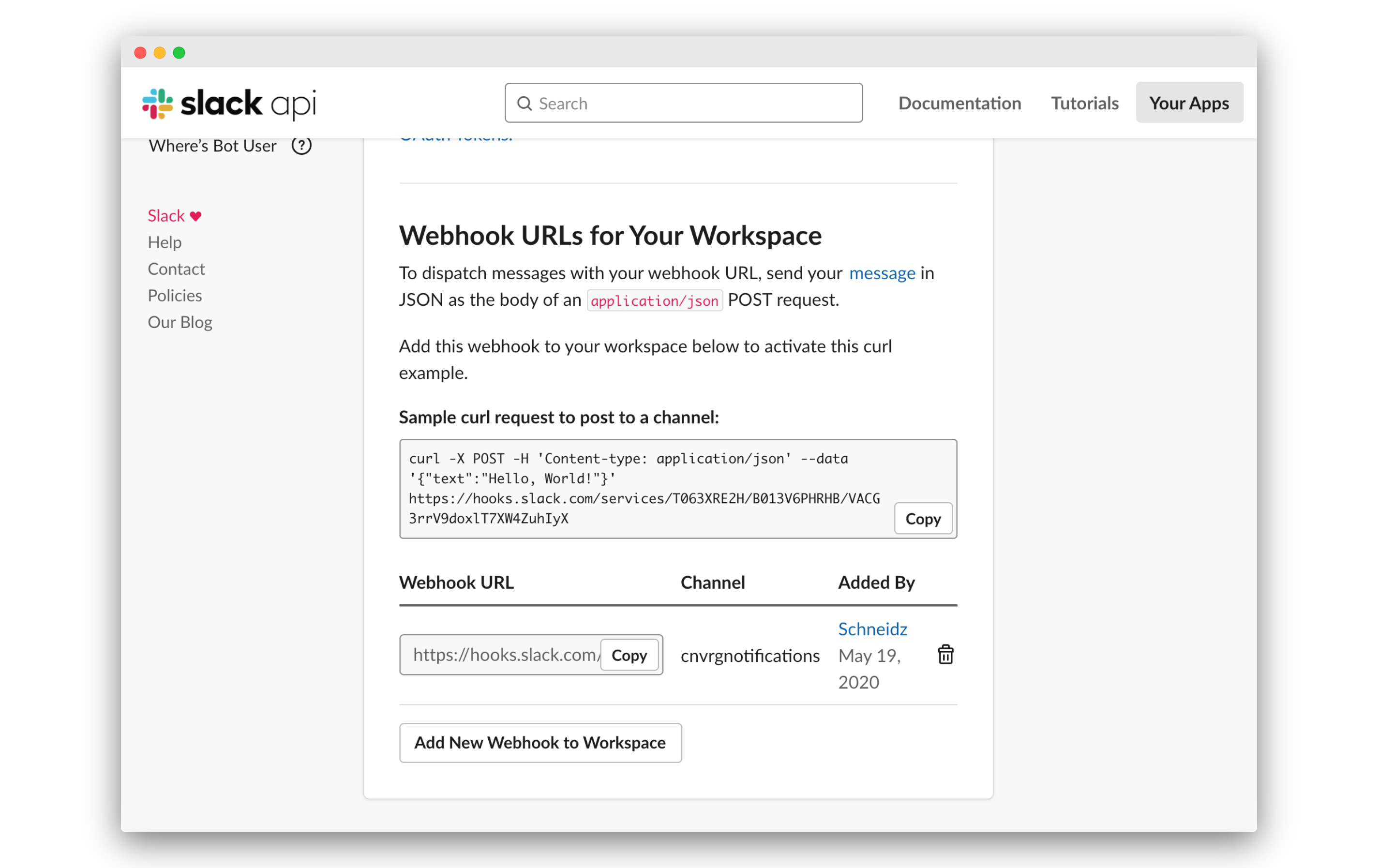
# Add the Webhook URL to your cnvrg organization
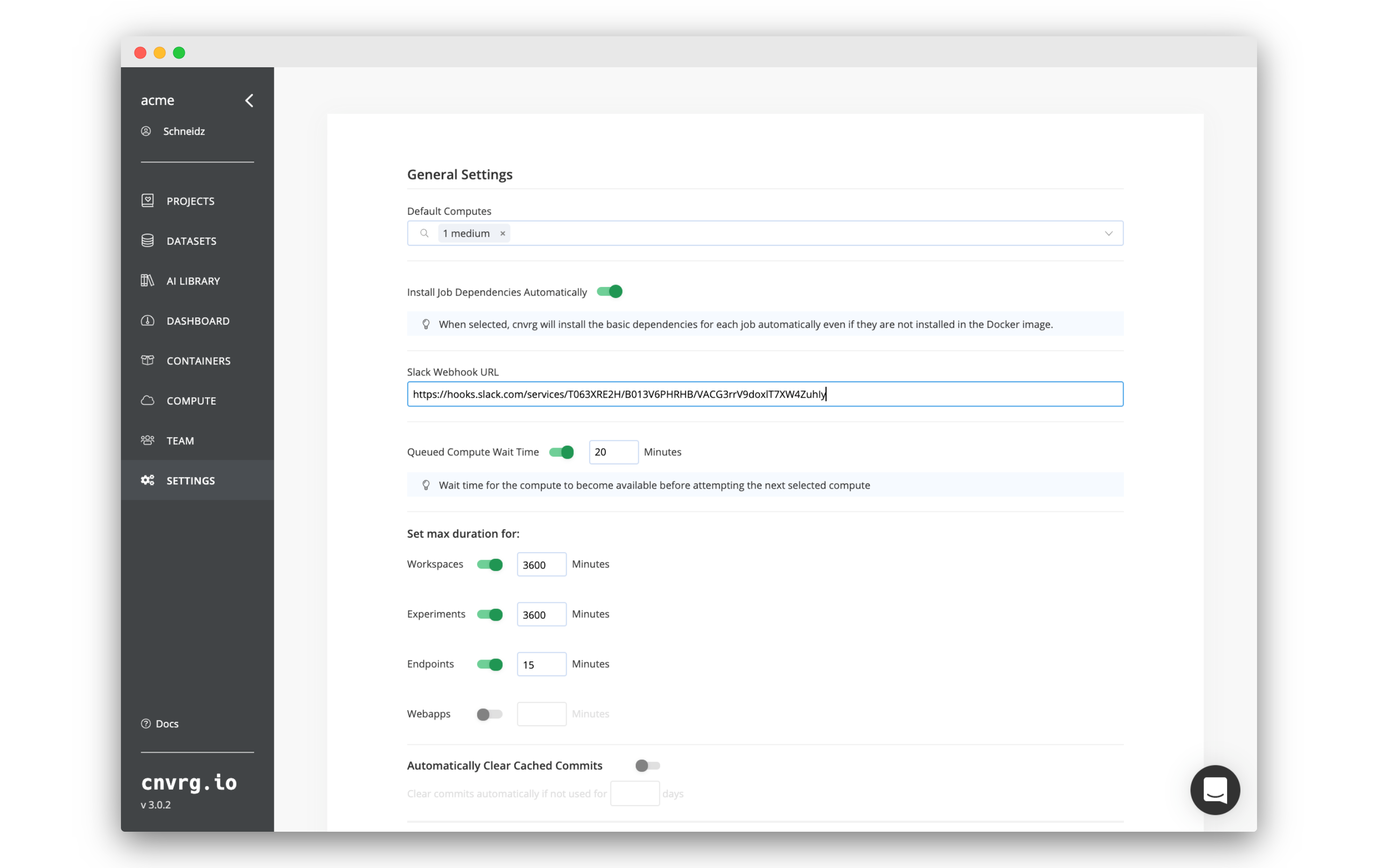
- Go to the Settings of your cnvrg organization.
- Paste the copied URL in the Slack Webhook URL section.
- Click Update.
# Enable Slack Notifications for a Project
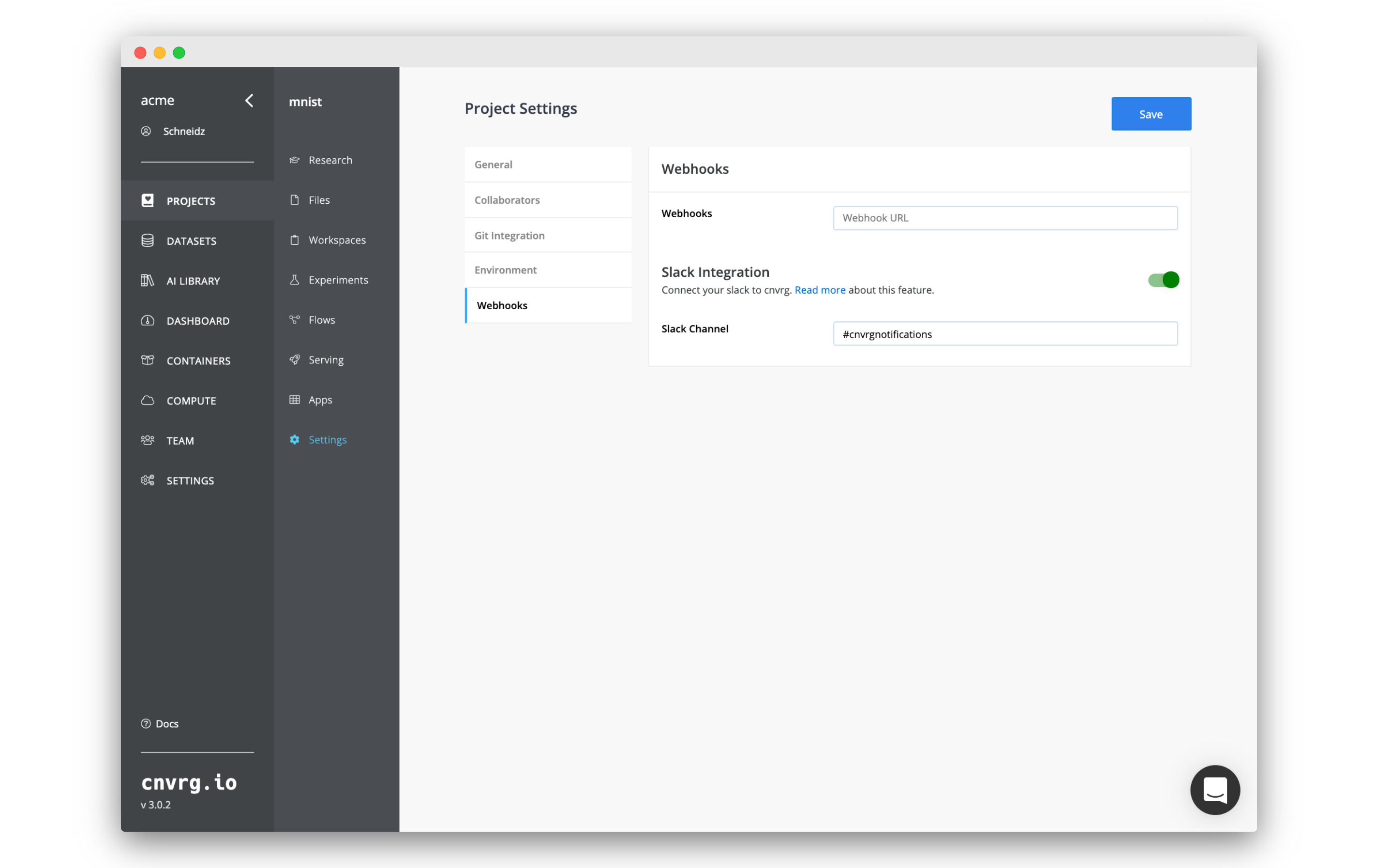
- Go the project that you would like experiment notifications for.
- Open Settings for that project.
- Go to the Webhooks tab.
- Enable Slack Integration by clicking the toggle.
- Choose where to send the notifications in the Slack Channel box:
- To send notifications to a user:
@user, for example,@steve - To send notifications to a channel:
#channel, for example,#research
- To send notifications to a user:
- Click Save.
# Conclusion
Congratulations, you will now have set up Slack notifications for experiments in this project/ Now notifications will be sent when your experiments change their status. Here's what it will look like:
- Experiment has finished running successfully:
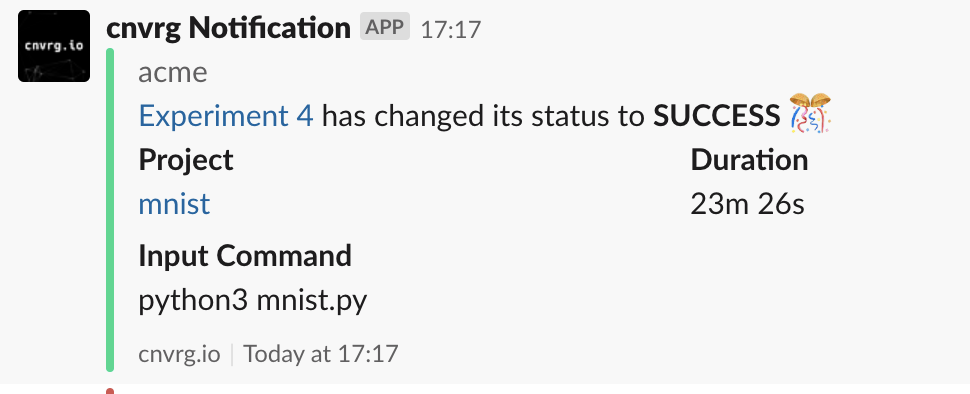
- Experiment has finished running with an error:
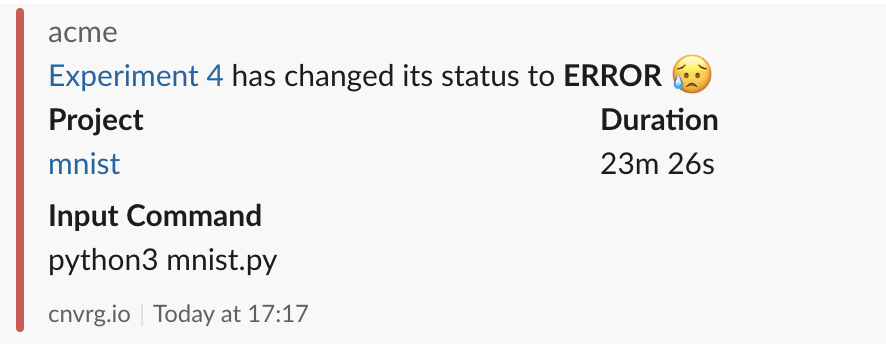
- Experiment was aborted:
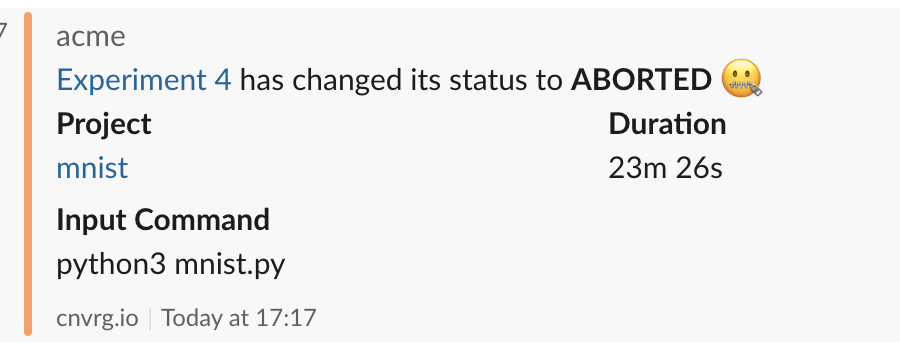
- Experiment's spot was taken:
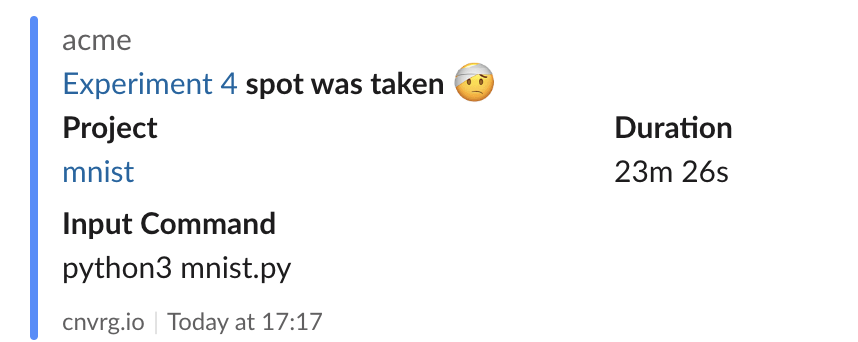
- Experiment is restarting due to IDLE or SPOT taken: